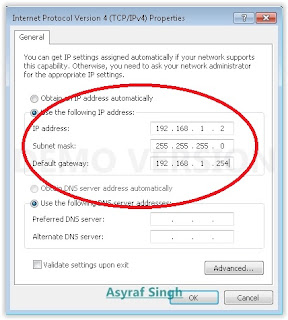Yet sightings Nokia competitiveness in the high end market more or less covered with Asha their product line targeting the middle class and the entry level. One of the latest is the Nokia Asha 311. It has been some time Nokia launched Asha members with special attention devoted to the Internet experience. No exception this one, which features 3G HSDPA and WiFi will be a mainstay.
Tiny gripDimensions: 106 x 52 x 12.9 mm, 92 cc full touchscreen; Weight: 95 grams
Nokia Asha 311 appear with even smaller dimensions than the previous Asha series, the Asha 305 and Asha 306. Nokia Asha 311 c arries full bar touch screen design. Judging from its size, Asha 311 figure reflects a tiny gadget but comfortable in the hand.
Material that wrapped all over his body Asha 311 is dominated by glossy material. Metal accents seen on the bottom of the phone as a sweetener design. Nokia Asha 311 is not much to equip themselves with the key or instrument in the body. Just below the screen there is the answer and end call button. While on the right side of the body, embedded camera short cut button and the volume button that also acts as a zoom button. While on the reverse side, left empty without instruments. For a micro USB port, 3.5 mm audio port, and the charger port typical Nokia is placed on the upper side.
That is very unfortunate, Nokia Asha 311 does not come with hotswap to provide ease in dressing menggonta microSD. The location of the microSD slot and the SIM card under the battery, inevitably you have to remove the battery first. In addition, the design of the back casing is glossy, feels slippery in the hand, was a little difficult when you open the back casing applying shear.
CORNING GORILLA GLASSType TFT capacitive touchscreen, 56K colors TFT capacitive touchscreen, 56K colors Size 240 x 400 pixels, 3.0 inches (~ 155 ppi pixel density) 240 x 400 pixels, 3.0 inches (~ 155 ppi pixel density) Multitouch; Corning Gorilla glasss
Nokia Asha 311 TFT LCD display brings a depth of 56 thousand colors. Th e screen is fairly responsive thanks to the capacitive technology adoption. Spans the entire screen is 4.55 inches with a resolution of 240x400 piksels. From the side view color casing, Asha 311 actually look quite glamorous fashion with the feel of a typical mobile phone.
Well, regarding the capacitive touch screen is what distinguishes Asha 311 with such predecessor series Asha 305 and Asha 306 which is still resistive. Experience-scroll scroll the page on the screen is quite comfortable and smooth. The performance is also due to perform excellent screen presence of several sensors, such as accelerometers, ambient light detector, orientation sensor and proximity sensor. Various combinations of sensors makes the Asha 311 is quite satisfactory as gadget gamers.
The screen is fairly small, but it still can be anticipated by Nokia with the design of the widget icons are quite large, so the fingers do not trouble to navigate. Not only that, the screen is protected by Corning Gorilla Glass which makes the screen quality level superior to another Asha series.
DIFFERENT IN HSDPAGPRS / EDGE; Speed ​​HSDPA, 14.4 Mbps; HSUPA, 5.76 Mbps WLAN Wi-Fi 802.11 b / g / n, Bluetooth v2.1 with EDR, microUSB v2.0, USB On-the-go support; Browser WAP 2.0/xHTML , HTML
Although incoming mobile middle class segment, Asha 311 is equipped with an adequate internet connectivity. Performance Nokia Asha 311 is supplied by a single core 1GHz processor. Access t o mobile networks is to use a standard HSDPA up to 14.4 Mbps and HSUPA up to 5.76 Mbps. Asha 311 is also equipped with standard features WiFi b / g / n that you can switch easily.
Internet-based applications support is quite wealthy, has provided applications for Facebook, Twitter, Nokia chat, Social, Nokia Ovi Store, internet radio, and others. Dibekalinya 3G network is what makes the Nokia Asha Asha 311 is different from 306, which is already equipped with both WiFi connection.
MEMORYCard slot microSD, up to 32 GB; Internal 140 MB, 256 MB ROM, 128 MB RAM
For those of you who like to add various applications to the phone, the Nokia Asha 311 has a wide external data storage ie 32GB. Unlike the Asha 306 which has a massive internal memory of 10 MB, the Nokia Asha 311 has a massive internal memory is much more spacious, which is 140MB. However, the microSD is not included in the sales package
CAMERAS AND VIDEOPrimary:3..2 MP, 2048 x 1536 Pixel(s); Video: VGA@25fps
As a medium of documentation Nokia Asha 311 equipped with a 3.2 MP camera with a maximum resolution of 2048 × 1536 pixels. The results look pretty sharp when the camera capture objects in indoor and outdoor areas. This is possible due to the use of technology focus EDoF (Extended Depth of Field) which allows the images focus on all areas of the photo (Full Focus). In this section you can use image editor application like rotate / flip, crop, effect, wrap, add frame , and shared to social networking. Also available are some additional settings to maximize the shots.
In the sector moving image recording, although only able to produce quality VGA video recording at 15 frames per second, it looks like the video is quite sufficient as a medium of entertainment although the results are still visible lag.
AUDIO SECTORRadio Stereo FM radio with RDS; MP3/WAV/WMA/AAC pl ayer; Polyphonic (64), WAV, MP3 ringtones; Music Equalizer (pop, normal, rock, jazz, classic)
In terms of entertainment the Nokia Asha 311 equipped with the Audio Player that supports AAC, MP3, MP4, WAV, WMA. As for the Video Playback supports H.264/AVC, MPEG-4, WMV, and 3GP formats. In the Nokia Music platform, users can download free of charge various official song in the 6 months since the phone was first activated.
Users can store songs that have been downloaded without any time restrictions. Audio player displays album art, audio panel, the panel setting, library and playlist. Audio output quality is very strong and rounded. Equalizernya music changes noticeably, even if you do not use earset. Both radio and MP3 it can work in multitasking.
OTHER FEATURESOrganizer, Voice Memo, Predictive Text Input, EA Online Game, Java,
The user will receive an exclusive prize 40 games from Electronic Arts (EA) to download for free whi ch if calculated in Euro is worth 75 euro/Rp.800ribu-an. On average each game sold for Rp10-15 thousand, provided free of charge.
Games-games made by Electronic Arts can be downloaded for free for 60 days, and can be kept forever. Games will range from the type of action, arcade, and sports, also includes popular games like Tetris, Bejeweled, Need for Speed: The Run and FIFA 2012. To go get 40 EA games, you simply tap the icon EA Games Gift on the page menu, then you will go to EA Games, with a variety of categories.
With the support of the accelerometer sensor and tactile feedback display, the Nokia Asha 311 can be transformed as a gadget bearers exciting game, the We trial version, at least the game Angry Birds, Dice, Maze, and Need for speed. Some games / apps have access to an internet connection at first, except for Angry Birds, Need for Speed, Oh My Witch, Baby Write, Ancol, and Stack The Stuff. Nokia Asha 311 comes with applications prayer times for Muslims.
CONCLUSIONMobile Phone - Nokia phones are incorporated in the product line Asha have different features that are very thin. It appears that Nokia wanted to meet the entry-level and mid-market with a complete product line. Although other brands competing in the market 1 million quite a lot, but the quality of ingredients, internet connection speed and ease of Nokia services (chat, social, ovi, browser) could be the attraction for prospective buyers. (Nariswari).
Pros:
-Support for 3G networks
The screen is protected corning gorilla glass capacitive
-Features a complete social
-Prices are affordable
Disadvantages:
- Bonus 40 games EA applies periodic only 60 days
- LED Flash Camera is not supported
You Can Check Price on this link and if you are interested, I recomendded for your purchase: